*This page contains advertisements
What is a Gmail passkey? How to set, cancel, and delete it [Google warns approximately 2 billion users]

According to Forbes Japan, on June 17, 2025, Google sent out a warning to approximately 2 billion Gmail account users, strongly encouraging them to switch from passwords to passkeys immediately.
Google's VP of Privacy, Safety and Security, Koutsovinos, warned that more than 60% of U.S. consumers have felt scammed, and of those, roughly one-third have actually experienced a data breach.
They say password authentication remains vulnerable to phishing and brute force attacks, so there is an urgent need to transition to more secure passkeys.
The author's Gmail account has a strong password and two-factor authentication, but he also has a passkey. In this article, we will explain in an easy-to-understand way what a Gmail passkey is and how to set it, cancel it, or delete it.
Gmail(Googleアカウント)のパスキーとは?
The passkey isFIDO2It is a public/private key authentication method based on standards such as
Biometric authentication (fingerprint, face)PINUnlike passwords, it is difficult to reuse the password even if it is stolen.PhishingIt also has excellent resistance.
メリット
- Phishing resistant: Keys are only used on legitimate sites
- Easy login: Instant access with fingerprint, face recognition, or PIN
- Multi-device sync:Google Password ManagerShareable via
デメリット
- Cannot be used in unsupported environments: Cannot be used on older OS or browsers. You may not be able to log in on a shared PC.
- Tends to be device-dependent: Because the passkey is stored on the device (smartphone or PC), if the device breaks or is lost, you may have trouble logging in.
- If you accidentally create multiple passkeys, management becomes complicated.If you create multiple passkeys for the same service, it can be hard to know which one is the latest.
- Not suitable for multiple people sharing accounts: If you share an account with your family or workplace, biometric authentication is inconvenient because it does not correspond to each individual.
Main conditions for passkey incompatibility
There are several devices and environments in which you cannot set (are not supported by) a Gmail passkey. If the following conditions apply, you may not be able to set or use a passkey.
The device does not have biometric authentication methods
If your smartphone or PC does not have biometric authentication such as fingerprint or facial recognition, or if these functions are disabled.
OS/browser is old/not supported
Your browser may not be up to date and may not be supported on Windows 10 or older versions of macOS.
Also,Private Browsing Mode (Incognito Mode)orJavaScript(※),CookiesIt may not be possible to use it by disabling it.
*JavaScript is a programming language that runs on web browsers.
会社・学校の管理制限
Google WorkspaceIf your account is restricted by an administrator account such as G Suite, you may be prohibited from setting a passkey.
パスキーが非対応の場合の対処法
The following methods can be used to deal with the issue on devices or environments where passkeys are not supported by Gmail.
強固なパスワード+2段階認証(2FA)
トレンドマイクロのパスワード作成ツールなどで、強固なパスワードの作成と、SMSや認証アプリ(Google AuthenticatorEnter the code using the following method:
Security key (FIDO2 physical key)
YubiKeyUSB, etc.NFC KeyLog in using (browser and device dependent)
* Yubikey image
別の対応デバイスで作成
Create a passkey on a compatible device such as a smartphone or PC, then log in using the QR code on that device (this may also be possible on non-compatible devices).
Example: Access the Gmail login page on a non-compatible PC → A QR code appears → Scan it with your smartphone → Approve with smartphone biometric authentication → Log in to your PC
Other solutions
- If there are administrator restrictions, such as with Google Workspace, contact your administrator to allow the use of a passkey.
- Update to a compatible browser and OS
How to set a passkey for Gmail (Google account)
To set a passkey for Gmail, follow the steps below. I had already set up two-step authentication, but I was also able to set a passkey.
The following screenshots are fromGoogle Accounttwist.
- For the Gmail app, select the profile icon in the top right
- Select "Manage your Google Accounts"
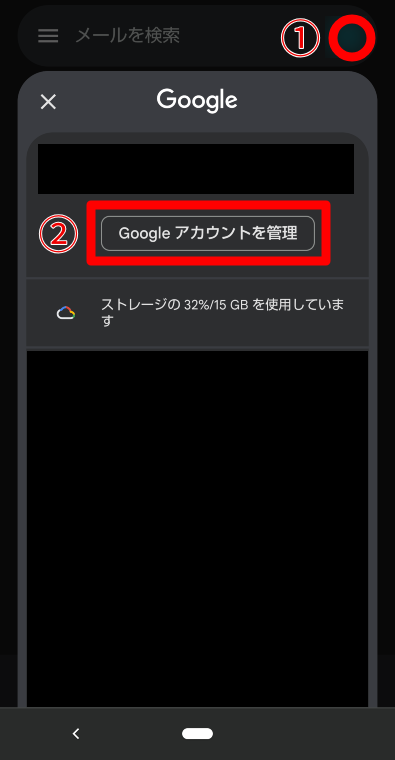
- Select "Security" from the top menu
- Select "Passkey and security key"
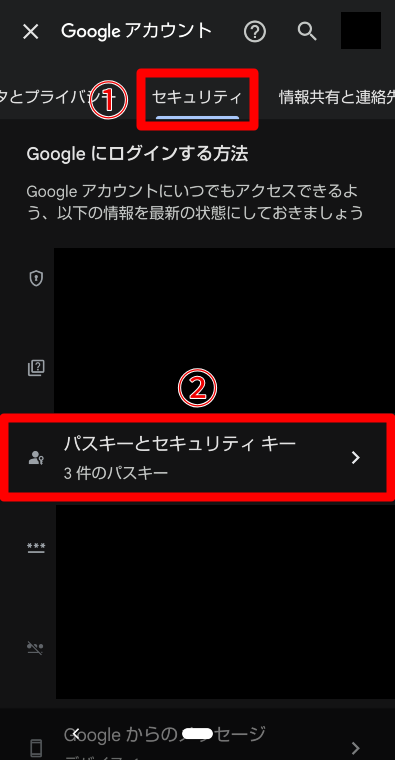
その後、端末の生体認証またはPINで認証します(この画面に関しては、端末またはGoogleの仕様でスクリーンショットできませんでした)。
Once you have completed registration, open the security tab of your Google account again and you will see the message "Added sign-in step: Passkey."
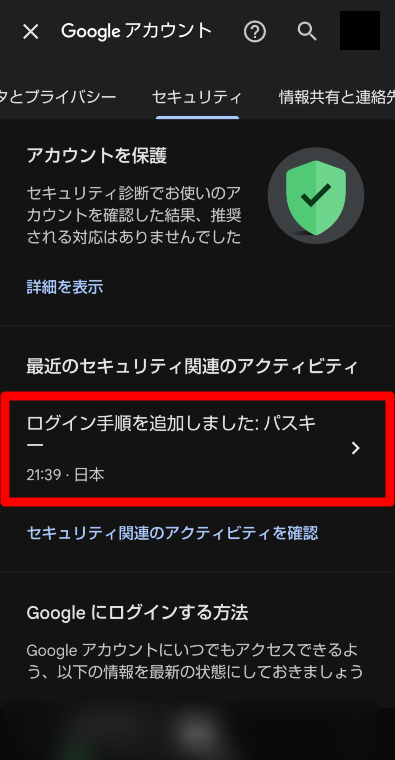
How to disable/delete a passkey
If you should happen to lose your device, please consider canceling or deleting the passkey.
As with settings, you can operate the passkey by going to Google Account → Security → Passkey.
For security reasons, I have never yet tried to disable or delete the passkey, so please also refer to the following page.
▶ How to remove passkey setting – Google Account Community
Notes and FAQs
- Multi-device management:A passkey is generated for each device, so if you lose it, you can delete it individually.
- Re-registering when changing device:You can reset it on a new device if you have biometric authentication.
- Adoption Maturity:Some people have concerns about the app being "immature" and "difficult to log in."
However, Google has provided detailed instructions and flexible backups to help avoid user confusion.
summary
- Google warns:The switch to the passcode era is urgently needed
- Passkey Security:Resistant to phishing and easy to log in
- How to set it up:Account → Security → Add a passkey
- Cancellation/Deletion:Easy to manage and respond when needed



